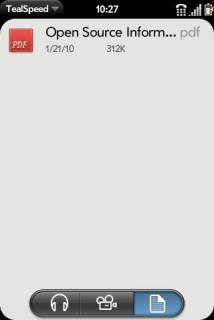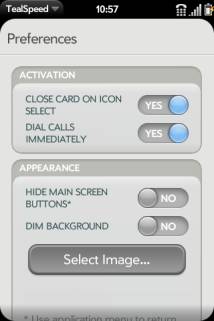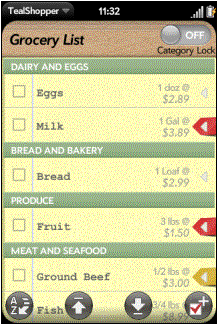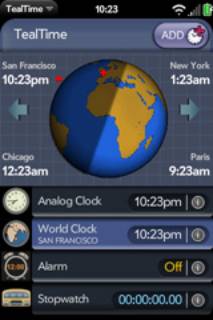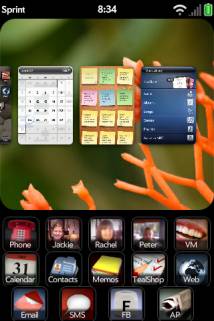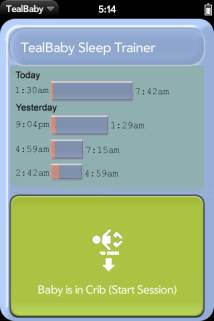TealSpeed
User's Manual
TealSpeed
User's Manual
Program Version 1.2.0
Last Updated: February 3, 2010
Table of Contents
Chapter 1 –
Introduction............................................................................................... 2
Background........................................................................................................................ 2
Quick Tour......................................................................................................................... 2
Home Screen................................................................................................................. 2
Edit Screen.................................................................................................................... 3
Chapter 2 – Editing
Icons............................................................................................. 4
Manipulating Cells............................................................................................................... 4
Row Settings...................................................................................................................... 4
Dashboard Panel............................................................................................................ 4
Row Label...................................................................................................................... 5
Cell Settings....................................................................................................................... 5
Name............................................................................................................................. 5
Icon............................................................................................................................... 5
Mode............................................................................................................................. 5
Selecting Mode Data........................................................................................................... 6
Contacts........................................................................................................................ 6
Applications................................................................................................................... 6
Web Sites...................................................................................................................... 7
Files.............................................................................................................................. 8
Chapter 3 – Preferences............................................................................................... 9
Close Card on Icon Select............................................................................................... 9
Dial Calls Immediately..................................................................................................... 9
Hide Main Screen Buttons............................................................................................... 9
Dim Background............................................................................................................. 9
Select Image.................................................................................................................. 9
Appendix A – Revision
History................................................................................. 10
Appendix B – Contact
Info......................................................................................... 11
Appendix C – Purchase.............................................................................................. 11
Appendix D – webOS
Products................................................................................ 12
TEALSHOPPER............................................................................................................... 12
TEALTIME....................................................................................................................... 12
TEALSPEED DIALER AND
LAUNCHER............................................................................. 13
TEALFISHTANK AQUARIUM
SIMULATOR......................................................................... 13
TEALBABY SLEEP TRAINER........................................................................................... 14
TEALLEVEL UTILITY,
FLIGHT, AND VEHICLE GAUGE...................................................... 14
Appendix E – Legal
Notice........................................................................................ 15
Do you find making calls too cumbersome? Wish the wave launcher had space for a few
more apps? Are your favorite songs or
documents too many taps away?
Coming to the rescue, TealSpeed is a multipurpose speed
dialer and secondary launcher screen for webOS. Use TealSpeed to quickly access
your commonly used phone numbers, songs, web sites, and applications.
TealSpeed supports extensive customization options, and even
supports optionally adding icons to the system dashboard. Like icons in the
wave launcher, they can then be popped
up almost anywhere, giving you instant access to apps, songs, and contacts.
TealSpeed’s interface can be divided into three main
functional areas: The Main Screen,
Edit Screen, and Dashboard Panels.
The Home
Screen, shown when you first open the program, is your primary launcher
page. It shows a scrolling list of all
your icons on a customizable background image.
Tapping on an icon launches its application, contact, or web site.
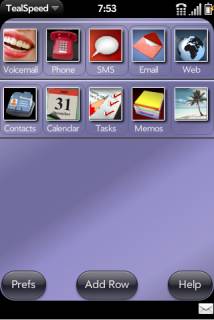
On
the Edit Screen, you can add, remove, move, or edit the contents
of icons. Tapping on an icon opens its
cell for editing.
Dashboard Panels
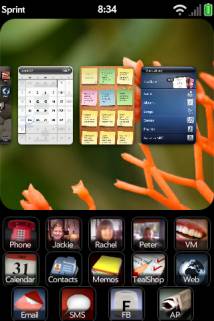
For fastest access, icons can be placed into one or more webOS system dashboard
panels. There, they can be brought up
instantly from within any application simply with a tap of the messaging area
at the bottom of the screen.
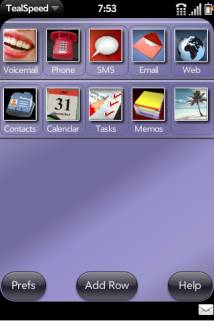
At first, the Edit
Screen appears very similar to main screen, showing all of your
icons. Unlike the Home Screen,
however, icons on the Edit Screen appears organized in fixed rows of
five icon slots called “cells”. Five
cells are always shown, though not all of them need be used. Unused cells are ignored and appear hidden
in the Home Screen.
To move a cell and its
contents, tap and hold the cell then drag it to a new location.
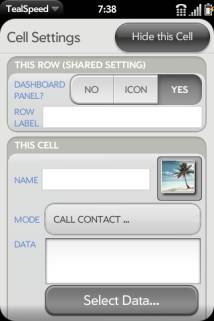 To delete a row, tap and swipe sideways. To add a new row of cells, select the Add
Row button. A new row will be
created with empty cells.
To delete a row, tap and swipe sideways. To add a new row of cells, select the Add
Row button. A new row will be
created with empty cells.
You can tap on a cell to open
it up on the Cell Settings screen to edit its contents. Or to hide an existing cell, open a cell and
tap on the Hide this Cell button.
These options in the Cell
Settings screen affect all the cells in a row:
When
enabled, the row appears as a dashboard panel when TealSpeed is minimized. When adding new icon rows, enable this
option if you want that row to appear as a dashboard panel. Icons in the panel can appear with both
images and text (“yes”) or appear without text as icons only (“icon”).
When
specified, a label entered here will appear above the row of icons in the Home
Page. Use this option to separate and
identify groups of icons
Specifies
the title for the cell that will appear below its icon in the Home Screen
or Dashboard Panel.
Tap
an icon to select a new image for display.
You can choose from a selection of included icons, or use any external
image file. To select a file, tap on
the Use Photo button and select a jpeg, png, or gif file present on your
USB partition.
NOTE: TealSpeed
cannot display the native icons of other application due to webOS security
restrictions. Apps sold through the
Palm App Catalog are prevented from directly detecting or accessing other apps
or their files.
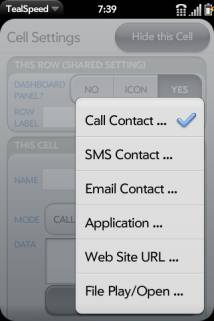 Tap on the mode selector to choose one of the following
actions for the icon cell, described in more detail in the next section:
Tap on the mode selector to choose one of the following
actions for the icon cell, described in more detail in the next section:
Call
Contact
Call a contact or any specified number
SMS Contact
Send
a text message to a contact or any number (New in
1.2)
Email Contact
Email a contact or any email address
(New in 1.2)
Application
Launch an application
Web Site URL
Open the web browser to any URL.
File Play/Open
Open or play a selected file on the USB partition.
When you choose a new mode or tap
on the Select Data button, you’ll be brought to a mode-specific
selection screen to choose which contact, application, URL, or file to act
upon:
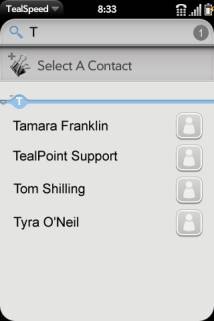 The standard webOS contact selector will open, allowing
you to select a person to call, message, or email.
The standard webOS contact selector will open, allowing
you to select a person to call, message, or email.
You
can also manually enter a phone number or email address in the mode Data
field.
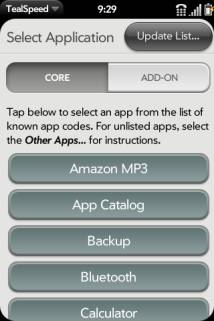
WebOS security prevents third party
apps distributed in the App Catalog from detecting other apps or accessing
their icons or data. Because of this, TealSpeed can’t detect which apps you
have installed, and you must configure TealSpeed to launch individual apps by
their application ID code.
For your convenience, TealSpeed
maintains codes for standard apps and common add-on apps that you can select
from a list.
For apps that aren’t listed by
default, you can sync your add-on list with an online database of codes
that gets updated as apps get added the App Catalog.
Updating Apps List
To sync your add-on list with the shared online list, select Update List
button. TealSpeed will import app codes
from the online database.
The online database is now
regularly updated with app codes from the full App Catalog
(New in 1.2)
Manually Adding App Codes
If an app you want is still not listed in the Add-On list, you can add
it manually. Apps are launched by a unique App ID code. By convention, app codes look like a web
URL, but in reverse order, typically taking the format of com.developer.appname.. They are NOT URLs, however, and entering a
URL to launch an app will not work.
For instance, to launch TealTime,
you could enter com.tealpoint.tealtime into the data field for a
cell.
Here are four alternate ways to determine the ID for apps on your phone:
1. Contact
an app's developer for the App ID
2. Search
an online app database like preware.org
3. Use
a homebrew file manager like Internalz to scan your phone's
storage folders. Third party apps are stored in subfolders named by ID in /var/usr/palm/applications
and /media/cryptofs/apps/usr/palm/applications
4. Install
the official Palm webOS Developer SDK and use the command palm-install -l
to list all installed apps and their IDs
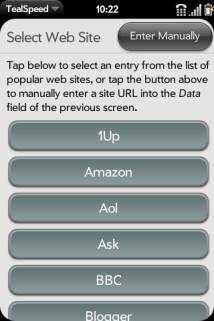 5. Install and run the homebrew TealAppScan
database updater from the TealSpeed information page at www.tealpoint.com/softsped.htm.
Run this tool and it will list all of your installed apps with their App ID codes.
5. Install and run the homebrew TealAppScan
database updater from the TealSpeed information page at www.tealpoint.com/softsped.htm.
Run this tool and it will list all of your installed apps with their App ID codes.
Select from a list of popular web
sites, or tap Enter Manually to return to the Cell Settings page
to enter a URL into the Data field.
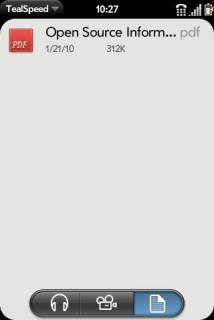
TealSpeed will allow you to select
from files installed on your USB partition.
When activated, webOS will open the
file if an application is registered to open that file type. As of this writing, webOS supports opening
the following file types:
Browser
htm, html
Certificate Manager
pem, p12, pfx,
der, crt, cer, crl
Doc Viewer
txt, doc, xls,
ppt, docx, xlsx, pptx
Music Player
3gp, 3gpp, 3ga, 3gp, 3gpp, 3ga,
3g2, 3gpp2, amr, mp3, mp4, m4a, aac, wav, pls, m3u
PDF Viewer
pdf
SprintTV
mcd
Video Player
mp4, m4v, 3gp,
3gpp, 3g2, 3gp2, sdp
The following options are
available from the Preferences screen, accessible from the Edit
or Home Screens via button or application menu:
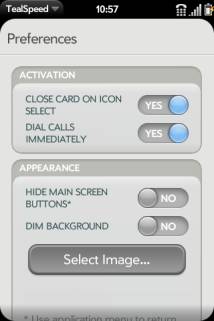
When
this options is selected, TealSpeed will close after you select an icon that
causes another app to open up
Instructs
the phone app to dial calls immediately without user confirmation.
Hides
the Prefs and Edit buttons on the Home Screen. These options will still be available from
the application menu.
Dims
the background image to make icon labels more readable on light background
images.
Allows
you to select a custom image on your USB partition to be used as a background
image for the Home Screen.
Version
1.2.0 - February 3, 2010
·
Added
ability to SMS contact
·
Added
ability to Email contact
·
Added
support for new full online database of codes from App Catalog
Version
1.1.0 - January 22, 2010
·
Added
15-minute watchdog timer to relaunch dashboards after device reset
·
Added
rounded icon corners for improved look
·
Fixed
50-app limit in add-on apps list
Version
1.0.0 – January 14, 2010
·
New
app published to Palm App Catalog
TealSpeed Dialer and Launcher by TealPoint
Software
©2010 All
Rights Reserved.
TealPoint Software
454 Las Gallinas Ave #318
San Rafael, CA 94903-3618
We look forward to hearing from you.
Please visit us at www.tealpoint.com, or
email us at support@tealpoint.com.
TealSpeed Dialer and Launcher is available
exclusively through the Palm webOS App catalog.
Visit us online for our complete product line for webOS,
including:
( http://www.tealpoint.com/softshop.htm )
List and organize your shopping, tasks, and errands with
TealShopper, the supercharged list manager from TealPoint Software. With TealShopper, you can easily organize
your entries with drag and drop categories in an attractive, intuitive
interface.
To save time with commonly purchased items, you can save
them into a frequently-used items list and reload them at any time. Other tools let you flag important items,
make copies of lists, and customize each list's appearance and categories. Finally, to help plan your budget, you can
even enter product quantities and prices, and have your total automatically
calculated for you before you reach the checkout line.
( http://www.tealpoint.com/softtime.htm )
A powerful and versatile clock, alarm, and timer, TealTime
combines the functionality of a full-featured 3D World Clock, countdown timer,
stopwatch, alarm, and both digital and analog timepieces.
With a unique flexible interface, you can define which and
how many of each clock you want. Use it
to simultaneously show multiple time zones, create linked lap timers, or set
concurrent overlapping alarms.
( http://www.tealpoint.com/softsped.htm )
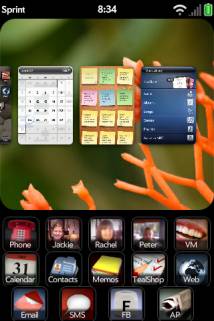
Do you find making calls too cumbersome? Wish the wave launcher had space for a few
more apps? Are your favorite songs or
documents too many taps away?
Coming to the rescue, TealSpeed is a multipurpose speed
dialer and secondary launcher screen for webOS. Use
TealSpeed to quickly access your commonly used phone
numbers, songs, web sites, and built-in applications*.
TealSpeed supports extensive customization options, and
even supports optionally adding icons to the system
dashboard. Like icons in the wave launcher, they can then
be popped up almost anywhere, giving you instant access to apps, songs, and
contacts. (* Third party applications
can also be launched, but require entering in an application's ID code from an
app's developer. TealSpeed has a
built-in database for known codes, and can access a growing online database of
additional codes.)
( http://www.tealpoint.com/softfish.htm )
 Enjoy the relaxing benefits of a freshwater
fish tank with none of the maintenance, mess, or hassle. The TealFishTank Aquarium Simulator displays
a beautiful tank of realistic-looking fish that move with a mixture of autonomous
and school-like behavior. The fish
scatter when you tap the glass and
chase food that you drop by tapping at the top of the tank. They also sway a little in response to phone
movements, but this is not one of those apps that require you to mimic all the
real-world work that you're trying to avoid.
Instead, it offers some
nice eye candy, so just sit back and enjoy!
Enjoy the relaxing benefits of a freshwater
fish tank with none of the maintenance, mess, or hassle. The TealFishTank Aquarium Simulator displays
a beautiful tank of realistic-looking fish that move with a mixture of autonomous
and school-like behavior. The fish
scatter when you tap the glass and
chase food that you drop by tapping at the top of the tank. They also sway a little in response to phone
movements, but this is not one of those apps that require you to mimic all the
real-world work that you're trying to avoid.
Instead, it offers some
nice eye candy, so just sit back and enjoy!
( http://www.tealpoint.com/softbaby.htm )
Train your baby to sleep through the night with the
TealBaby Sleep Trainer.
A progressive interval timer with a built in logging
function, the TealBaby Sleep Trainer is designed to assist in the various
flavors of the Ferber method, where a child is laid down to sleep and
periodically visited in ever-increasing intervals to encourage
self-soothing.
Features include user-selectable interval times, popup
alarm, and a built-in logging function so you can graphically monitor your
child's progress from session to session.
( http://www.tealpoint.com/softlevl.htm )

Taking utility to a whole new level, TealLevel includes
unique and invaluable features never seen before in a leveling app. Of course, your normal bubble-style levels
are there, and you even get a choice of paired “T” style levels or a round
bubble level with digital readout suitable for flat surfaces.
However, TealLevel also includes a vehicle and RV leveler
that calculates the necessary jacking or blocking heights for each tire. For flight enthusiasts, there is an
artificial horizon (gyro) display, perfect for keeping that “in-the-air”
feeling wherever you go.
TealLevel is fully configurable, allowing full
calibration so you can compensate for individual devices and cases. Best of all, there is a voice playback mode
you can enable by turn your handheld upside down. In this orientation, your data is then read aloud to you, letting
you take advantage of your phone’s flattest surface at the same time.
We at TealPoint Software are committed to
providing quality, easy-to-use software. However, this product is provided
without warranty and the user accepts full responsibility for any damages,
consequential or otherwise, resulting from its use.
This archive is freely redistributable,
provided it is made available only in its complete, unmodified form with no
additional files and for noncommercial purposes only. Any other use must have
prior written authorization from TealPoint Software.
Unauthorized commercial use includes, but
is not limited to:
§
A product for sale.
§
Accompanying a product for sale.
§
Accompanying a magazine, book or other
publication for sale.
§
Distribution with "Media",
"Copying" or other incidental costs.
§
Available for download with access or
download fees.
This program may be used on a trial basis
for 30 days. The program will continue to function afterwards. However, if
after this time you wish to continue using it, please register with us for the
nominal fee listed in the program.
Thank you.
CUSTOMER
LICENSE AGREEMENT
YOU
ARE ABOUT TO DOWNLOAD, INSTALL, OPEN OR USE PROPRIETARY SOFTWARE OWNED BY
TEALPOINT SOFTWARE, INC. CAREFULLY READ THE TERMS AND CONDITIONS OF THIS END
USER LICENSE BEFORE DOING SO, AND CLICK BELOW THAT YOU ACCEPT THESE TERMS.
1.
License. You are authorized to use the Software Product owned and developed by
TealPoint Software, Inc. on a single hand-held computing device on a trial
basis for thirty (30) days. If after 30 days you wish to continue using it, you
are required to register with TealPoint and pay the specified fee. This license
is not exclusive and may not be transferred. You may make one copy of the
Software for back-up and archival purposes only.
2.
Ownership. You acknowledge that the Software Product is the exclusive property
of TealPoint Software, Inc, which owns all copyright, trade secret, patent and
other proprietary rights in the Software Product.
3.
Restrictions. You may NOT: (a) decompile or reverse engineer the Software
Product; (b) copy (except as provided in 1 above) sell, distribute or
commercially exploit the Software product; or (c) transfer, assign or
sublicense this license.
4.
Disclaimer of Warranty and Liability. TEALPOINT MAKES NO WARRANTY, EXPRESS OR
IMPLIED, AS TO THE ACCURACY, COMPLETENESS OR FUNCTIONING OF THE LICENSED
SOFTWARE, INCLUDING WITHOUT LIMITATION, WARRANTIES OF MERCHANTABILITY OR OF
FITNESS FOR A PARTICULAR PURPOSE, ALL OF WHICH TEALPOINT DISCLAIMS. ALL
LIABILITY IS DISCLAIMED AND TEALPOINT ASSUMES NO RESPONSIBILITY OR LIABILITY FOR
LOSS OR DAMAGES OF ANY KIND, DIRECT OR INDIRECT, INCIDENTIAL, CONSEQUENTIAL OR
SPECIAL, ARISING OUT OF YOUR USE OF THE LICENSED SOFTWARE, EVEN IF ADVISED OF
THE POSSIBILITY THEREOF.
5.
Termination. You may terminate this Agreement at any time by destroying your
copy(ies) of the Software Product. The Agreement will also terminate if you do
not comply with any of its terms and conditions, at which time you are required
to destroy your copy(ies) of the Software Product and cease all use.
6.
Applicable Law. This Agreement is governed by the laws of the State of
California.
 TealSpeed
User's Manual
TealSpeed
User's Manual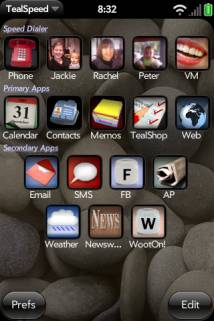
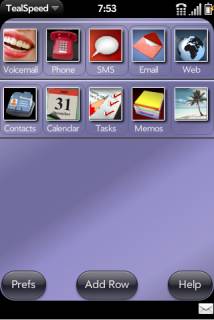
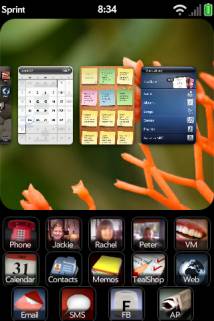
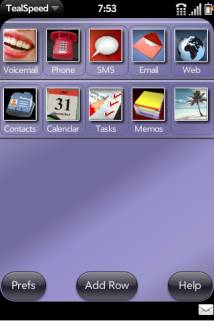
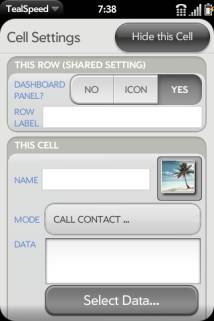
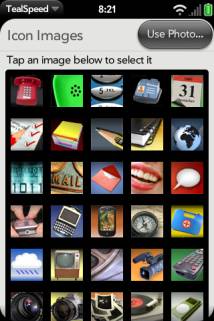
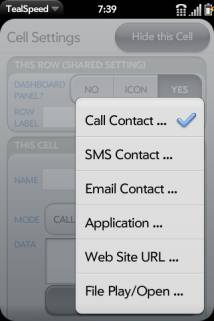
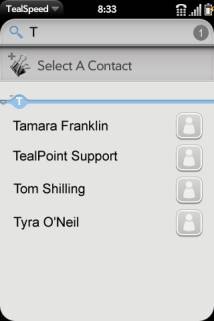
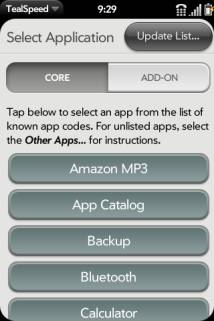
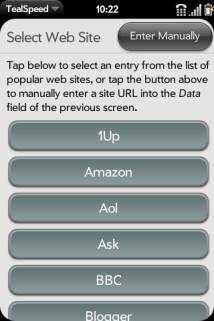 5.
5.