
TealMover
User's Manual
Program Version 2.31
Last Updated: April 18, 2008
Table of Contents
Introduction
Description
Contents
Installing
Chapter 1 – Overview
Chapter 2 – Navigation
File List Screen
Device Selection
File Selection and Navigation
Chapter 3 – File
Filters
Standard File Filters
Custom File Filters
Chapter 4 – Data
Details Display
Chapter 5 – File
Actions
Chapter 6 – Preferences
Chapter 7 – Custom File
Types
Type and Creator
Wildcards
Chapter 8 – File
Information
PalmOS Files
Non-Palm Files
Card File Properties
Chapter 9 – System
Information
System Information Screen
System Memory Test
Chapter 10 – File
Viewing and Hex Editing
Databases
Resources
Preference Resources
Hex Editor
Appendix A – Advanced
File Management
Native PalmOS files
Non-native PalmOS files
PalmOS Public Files
Appendix B – Using
TealMover to Stop Crashes
What is Stack Memory?
Boosting Stack Memory
Appendix C – TealPoint
Pen-Free Navigation
Appendix D –
Compatibility
Handera and Sony Clie
MemPlug
Visor Springboard Flash Modules
Appendix E – Revision
History
Appendix F – Contact
Info
Appendix G –
Registering
Appendix H – Products
Appendix I – Legal
Notice
Introduction
Description
![]()
TealMover is a full file manager
utility for Palm OS, supporting both files in main memory and files on external
devices using the PalmOS Virtual file system.
With TealMover, you can view and edit files on your organizer, and
manage memory by copying, moving, renaming, deleting, and beaming files.
Contents
This
archive contains the following files:
Program
files:
TEALMOVR.PRC The TealMover utility program
TPSETUP.EXE Easy installer program (Windows only)
Document
files:
MOVRDOC.PDF This document in Adobe Acrobat (PDF) format
MOVRDOC.HTM This document in HTML format (sans images)
MOVRDOC.PRC This document in TealDoc format
REGISTER.HTM TealPoint Registration form in HTML format
REGISTER.TXT TealPoint Registration form in text format
Installing

Use
the Palm Installer in the Palm Desktop to install the program file TEALMOVR.PRC.
This
manual is provided in this archive as the PalmPilot document MOVRDOC.PRC. To read it, install it
using the Palm Install Tool and read it with a Palm doc reader program like TealDoc.
Instructions
on how to use the Palm installer are in the Palm Handbook that came with your
Pilot, PalmPilot, or WorkPad. You can
find the install tool either as a stand-along program in your Palm install
folder, in the Start Menu with the other Palm programs, or in the Palm Desktop
program as an icon along the left-hand side.
On a
Windows PC you can also use quick setup installer by double clicking on the TPSETUP.EXE
installer program, and following the on screen prompts.
Chapter 1 – Overview

TealMover is the application Palm
Computing “forgot” to include with every Palm.
Standard Palm organizers have the ability to beam individual programs or
delete programs along with all their associated data, but cannot beam data
files or delete a single data file.
In
addition, with PalmOS 4.0, Palm Computing added support in the operating system
for reading files and folders in external media cards and devices such as MMC
and SD cards, but curiously did not provide a utility to move and manage other
data stored on the cards.
Addressing
both needs, TealMover supports beaming, copying and deleting of individual
files and creation and management of folders on external storage devices. Additional tools even allow for manipulating
invaluable properties attributes for files and manually editing databases on a
record-by-record or byte-by-byte level.
![]()
Run the TealMover application by
tapping on TealMover icon in the Palm applications launcher.
Chapter 2 – Navigation
File List Screen
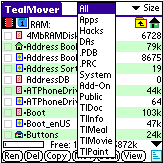
The
file-listing screen lists all the files in the current category on the active
device. Non-writable files in ROM (or
those with their PalmOS “read-only” property set) are listed with a dot next to
their names. On this screen, you can
select files and folders or perform actions on selected items.
Device Selection
If an
external Virtual File System (VFS) –compatible expansion device is detected, a
row of icons will appear at the top of the screen to allow you to select a
device or navigate folder. From left to
right, these are:
Memory Selector
Shaped like a memory chip, the memory selector shows files present
in main organizer memory
External Card Selectors
Shaped like a memory card, the external card selectors show files
present in external memory cards and devices.
TealMover supports up to four external memory cards simultaneously.
Current Directory Path
When an external device is selected, the location of the current
directory is shown in the center top of the screen. The location is shown as a “path”, or the sequence of folders
traversed to reach the current location from the start “root” location of the
card.
Parent Folder
Selecting the Parent Folder icon moves the current folder back up
one level to the folder which contains the current folder. The starting “root” folder has no parent
folder.
Root Folder
Shaped like a house, the Root Folder sets the current folder
location to the “root” or “home”
directory of the card.
File Selection and Navigation
To
select a file, tap on its name or on the checkbox to the left of its name. To select a folder, tap on the checkbox next
to the folder name. Tapping on the
folder name itself instead shows the list of files located inside that folder.
Chapter 3 – File Filters
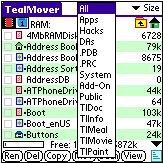
TealMover
supports showing all or only a subset of the files at the current location
based on the file type. These “filters”
function like categories, in that you can switch views from one filter to
another to see a different subset of the files.
Unlike
categories, filters are based on the characteristics of the files themselves, so
files cannot be manually moved from one filter view to another. The category drop down appears in the center
top of the screen, and consists of eight standard filters and five customizable
ones.
Standard File Filters
All
Shows all files in the current location, and is also the quickest
display option
Apps
Shows standalone application programs, like TealMover or TealDoc
Hacks
Shows all system extensions, commonly called “hacks”, like
TealEcho or TealMagnify
DAs
Shows all Palm Desk Accessories, such as TealTools popup utilities
.PDB
Shows all Palm-database files.
Note that files on external cards are differentiated as PDB or PRC based
on their content, as well as their names.
Sometimes, document files are incorrectly named “.PRC” even though they
are Palm “database”, not “resource” files, making them true “.PDB” files
instead.
.PRC
Shows all Palm program and resource files. Note that files on external cards are
detected as PDB or PRC based on their content, not just their name. Files in non-Palm formats may occasionally
be inaccurately detected as PDB or PRC.
System
Shows files detected as created or associated with programs
created by Palm Computing. PalmOS
“system” files have Creator IDs in all lower case letters.
Add-On
Shows files and formats not created by Palm Computing. Non-Palm files have one or more capital
letters in their Creator IDs.
Public
Public files have a Creator ID of ‘PUBL’ and are a proposed
standard for files which are shared between applications. When files of a non-Palm type or
format are copied into
PalmOS RAM, they are imported as public files. A file of any type can be
copied onto your Palm and will use this convention if it is not a standard
PalmOS .PRC or .PDB file. See Appendix A for more information about
PalmOS public files.
Custom File Filters
Five custom file filters can be modified and renamed to suit your needs. These can be edited in the program Preferences Menu (described below).
Initially, five custom filters are set to the following defaults, but you can change them to suit your needs however you like:
TealDoc
Shows all TealDoc and Generic Doc files.
TealInfo
Shows TealInfo folios.
TealMeal
Shows TealMeal restaurant databases.
TealMovie
Shows TealMovie movies
TealPaint
Shows TealPaint image databases.
Chapter 4 – Data Details Display
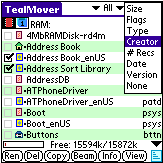
Next to each entry in the file
list, TealMover shows details about the file.
A detail selector pick-list appears in the upper right corner of the
screen. The following details are
available:
Size
Shows the size of the file in bytes (if small) or kilobytes (1024
bytes, if larger)
Flags
Shows five-letter codes showing useful attributes about the file:
B:
The backup-bit for the file is set. If
set while this file is in main memory, this file will be synchronized with the
desktop PC each time it is changed using the default backup mechanism. Databases with custom conduit components on
the PC-side (such as standard application databases) do not use the default
backup mechanism.
D:
The file is a database file. All palm-format
files are either databases (record-based data) or resources (programs and
name-based data for programs).
R:
The file is in ROM. If set, the
detected file is flag as being non-writable because it is either in ROM or the
owning application has set the file’s “read-only” bit. ROM files include operating system files and
those placed into operating system flash memory using FlashPro and
MemPlug. Handspring Springboard flash
memory cards hook into the operating system directly, and also appear as ROM.
O:
The file is current open, meaning that it is in use by another application and
cannot be moved or modified.
P:
The file has it’s file-protection bit set to keep it from being deleted by the
standard application launcher.
Type
Shows the four-letter identifying code associated with this type
of file. Applications use the Type
value to discern how to use a particular file.
Creator
This shows the unique four-letter identifying code for the
application as registered with Palm Computing.
Palm OS uses the Creator ID to identify which applications own which
files.
# Recs
Shows the number of data records associated with the file. A record is a chunk of contiguous
memory up to 64k in size often used to hold a single unit in a collection, of
individual entries.
Date
Shows the last modification date stored in a Palm-format file’s
header.
Version
Shows the contents of the “version” string resource, if present,
indicating the version or revision of an application or library.
Chapter 5 – File Actions
TealMover
supports different actions depending on the current selection. Actions appear at the bottom of the screen
corresponding to the current selection.
To perform an action, tap on the appropriate button after selecting one
or more files or folders.
Rename
Renames a selected file or folder. Note that when renaming Palm files in external memory cards, such
files also contain an internal “Palm” file name, which will be used for the
file when it is copied back into main memory.
This internal name cannot be changed when the file is in an external
card.
Delete
Deletes a selected file or folder. New in 2.08: If folder is not empty, TealMover will
automatically seek down the folder’s subfolders and files and attempt to delete
them all.
Copy
Copies or moves the selected file to another location. Files in main memory will be copied to the
last-folder viewed on the external card.
Files on an external card can be copied to main memory or into another
folder on the same card.
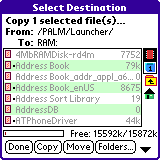
When copying or moving files, the Select
Destination window will appear, allowing you to select a device and/or
folder for the file. To select a
destination device, tap on its corresponding icon on the right hand side of the
display. Navigate through folders (if
supported) by tapping on their names or by use of the “parent” and “home” icons
beneath the device selection icons.
Tap the “Copy” button to start the file copy operation, or
tap on the “Folders” button to create a new subfolder in the
current directory or delete the current folder.
Similar to the Copy command, the Move button deletes the source
file after the copy operation. If
moving a file from and to the same external device, there must be enough free
space to store a temporary copy of the file.
Beam
Beams a selected file to another Palm device. Files must not currently be in use (open) by
another program to be beamed. Since
TealMover is “open” when inside TealMover, use the palm application launcher
instead if you wish to beam TealMover to another Palm.
Send
Similar to the “Beam” command, the “Send” command is only
available from the drop down menu. It
allows sending selected files via Bluetooth, SMS, or similar wireless
connection. Note that due to a bug in
PalmOS, this option will crash if selected on some devices without the
appropriate wireless hardware.
Info
The “Info” menu allows you to view or edit properties associated
with a selected file. Properties shown
vary according to the type and number of files selected. See Chapter 8 for full details on using File
Information.
View
A very powerful but potentially-dangerous tool, the View
button lets you see or edit the raw contents of files on a record-by-record or
byte-by-byte basis. See Chapter 10 for
more info on using the View Screen.
Sort
In the lower right corner of the screen, the Sort Button allows
quickly changing the current sort option from “Name” to “Details” or to and
from “Unsorted”.
Chapter 6 – Preferences
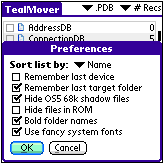
The
Preferences Menu can be brought up with the “Preferences…” item on the
drop down menu.
Sort list by
Selects how the file list is sorted:
· Name – Sorts the list alphabetically
· Details – Sorts the list by the current “details” column
· Unsorted – Leaves the list unsorted for fastest load speed
Remember last device
When set, the last device accessed (memory or card) will be saved when you exit the program and restored when you return. If not set, the list will always show files in RAM when TealMover is launched.
Remember last target folder
When set, the last destination
folder is remembered between separate copy operations during the same program
session. If not set, the dialog for
selecting the target folder starts in the same location as the source file.
Hide OS5 68k shadow files
When set, TealMover hides the special “68k” emulation files which PalmOS creates under OS5. These files are normally created, deleted, and managed by PalmOS and should normally not be manipulated with TealMover.
Hide files in ROM
When set, files in ROM or those which manually have their “read-only” attribute set will be hidden from the file list. This option is useful when sorting through the list finding files to delete to free memory.
Bold folder names
When set, folder names are shown
in a bold font. Turn this option off to
make more space for instance, for Pacific Rim languages which need extra room
to fit long folder names.
Use fancy system fonts
When this option is enabled, the system standard and bold fonts are replaced with new “thin” versions on high-resolution devices, giving an updated, clean appearance. Turning on the “Auto” mode enables the new fonts in most places, but keeps the older bold fonts when used in buttons for improved readability.
(New
in 2.23)
Chapter 7 – Custom File Types
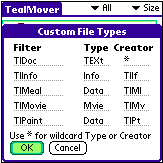
The five custom file filters can be modified and renamed using the Custom File Types menu.
Type and Creator
For each filter, both a Type ID and Creator ID can be specified. All Palm-format files have a four-letter Type ID and Creator ID associated with them. Files associated with a single program typically have the same Creator ID as the program, while most Type-ID’s are determined by the program’s developer.
Wildcards
Files to be listed with a
particular filter can be restricted to those that match a Type ID, Creator ID,
or both. To specify a value that
matches all files in either the Type ID or Creator ID fields, enter a single
asterisk (*) in the field. For
instance, all Palm OS library files have a type ‘libr’. Thus, to create a “libraries” filter that
matches all code libraries, enter “libr” in the Type ID field, and “*” in the
Creator ID field.
Chapter 8 – File Information
The “File information” menu can be used to find out specific information about a selected file or to alter specific properties of PalmOS-formation databases and resources. Changes made on this screen are saved if the file is writable and not open or otherwise in use.
Warning: Make
changes only if you know what you are doing.
Different property screens are shown depending on the type of file.
PalmOS Files
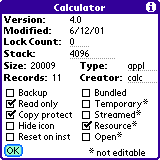
PalmOS-format
files come in two flavors: .PDB
databases and .PRC resource files. All
files in PalmOS main memory are PalmOS files, but card files can be PalmOS
files (identified by .PRC or .PDB file extension) or other files like text
(.TXT), Jpeg (.JPG), or other file types.
PalmOS files have the following properties:
• Filename
The name of the file (shown in title bar)
• Version
The version string of a resource file is specified by an included 'tver' resource. Applications and libraries usually contain a ‘tver’ resource. Most other files do not.
• Modified
The modification date stamp of the file indicates when the file was created or last changed.
• Lock Count (New in 2.15)
This number specifies the PalmOS file lock count (aka “protect count”) and can range from 0 to 15. If sets to any value other than zero (typically set to 1), it tells PalmOS to keep the file at its current location in memory. This option is a feature designed for advanced users familiar with PalmOS inner workings.
When hacks, drivers, and background applications are active, they must increment their “lock count” (in addition to other things) to prevent the operating system from moving or deleting the program file from memory. If they don’t, intermittent crashes will occur when performing certain operations or at irregular times, especially on newer NVFS devices like the Palm TX and LifeDrive mobile manager, whose NVFS system more aggressively flushes files out of the system DBCache than previous NVFS versions.
Whenever a background application (pretty much anything that you have to turn “on”) is running, it should have a lock count of 1 or higher. If not, to can manually set the lock to “1” to help prevent certain crashes on NVFS devices
• Stack
For applications, the “stack” variable indicates the amount of system working memory dedicated to the application stack, a special area accessed by the processor and shared by the application and any background applications. Applications can either specify a custom size 3300 bytes or larger, or use the default system stack of about 4000 bytes.
If a particular application is crashing, especially when background applications, drivers, or hacks are running, you can often boost the stack size to improve stability if the application is not in ROM. Be sure to back up the application before making any changes, just in case. See the Appendix for more instructions on how to use this feature.
• Size
Size of the file in bytes
• Records
Number of data records in the database
• Type
The application-specific ID specifying the usage for the file
• Creator
The unique ID used for applications and their associated data files
• Backup
Backs up the file with the Palm Desktop default conduit every time changes are made to it if no file-specific conduit has been installed to do the same
• Read only
Specifies that this file cannot be modified. May also indicate this file is in ROM.
• Copy protect
Protects the file from copying, beaming, and deletion by the standard app launcher.
• Hidden
Tells the system program launcher under OS5+ not to show an application's icon.
• Reset on inst.
Requires a system reset whenever the file is installed or beamed to a new device.
• Streamed
Indicates that the file represents a linear file created using PalmOS streamed file routines.
• Temporary
Instructs the system (if OS4+) to delete the file after use.
• Bundled
Requests that the application launcher beam this data file when its associated application is also beamed
• Resource
Indicates a resource (.PRC) format file instead of a database (.PDB) file
• Open
Indicates the file is currently marked in use by another application.
Non-Palm Files
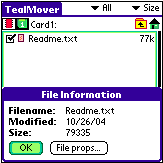
The Info Screen for non-Palm files displays only the
filename, modification date, and total size of the file in bytes. An additional File Properties button,
described next, is available on all card-based files regardless of whether they
are in PalmOS format.
Card File Properties
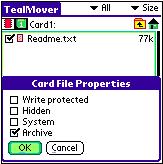
All
files on external storage cards have additional card properties associated with
that file’s status in the card file system.
These File Attributes are shown in the Card Props window
and are not related to similar Database Attributes associated with
PalmOS files.
• Write Protected
Indicates that the file cannot be deleted or overwritten. This property bit affects files on external cards, while the corresponding PalmOS database “read-only” bit is usually only recognized for files in memory.
• Hidden
Indicates that the file should be hidden. This property is used by PC-based card readers but is often ignored by PalmOS programs.
• System
Indicates that the file is “system” related and should be hidden with other system files. This property is used by PC-based card readers but is often ignored by PalmOS programs.
• Archive
This property is rarely used by some backup programs to keep track of files that have been backed-up.
Chapter 9 – System Information
System Information Screen
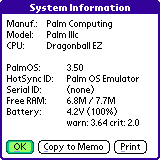
A simple but handy System Information screen is available from the Tools menu. It lists the following useful information about the current device.
Manufacturer
The manufacturer of the handheld or the maker of the low level firmware if from the list of known sources to date
Model
The device model from the list of identifiable models to date
CPU
The processing chip used in the handheld
PalmOS
The version of PalmOS running on the device
HotSync ID
The HotSync User Name, or ID used to identify this handheld to the desktop synchronizer
SerialID
The serial flash serial number of the device, if support by the manufacturer
Free RAM
The total and free main memory
Battery
The current battery voltage level, percentage, and warning and critical voltage levels
System Memory Test
TealMover supports a new System
Memory Test that can help identify applications that have one specific
type of crash bug. This is an advanced
feature for technical users only, and is especially useful for the Tungsten
T5 and Treo 650 handhelds. New in 2.07.
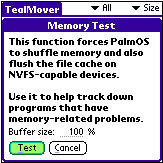
Appearing as unpredictable system crashes, the problem
occurs when PalmOS reorganizes memory, typically as part of occasional
maintenance or to make space for new or larger files. Applications--typically drivers, hacks, or background
applications--sometimes rely on code or data staying in the same place, and may
crash when critical data is forcefully moved by PalmOS.
Use the System Memory Test
to help track down some of these problems.
During the test, TealMover induces PalmOS to shuffle memory. If any applications resident on the handheld
crash during the test or the next time you try to activate them, they likely
need to be updated by their developer to fix these problems.
NOTE: these problems
tend to occur when apps are running in the background, so don’t automatically
assume that the current on-screen app is culpable. You should always try removing an application you suspect to be
problematical and retest to confirm that the crash is related to its
presence. Even when removing an app
stops a crash, bugs in PalmOS or interference from another program can be the
true cause of the crash.
To run a test, select System
Memory Test from the Tools menu.
You be asked to confirm the test, as well as enter an optional buffer
size. On devices with Palm’s
Non-Volatile File System (NVFS), TealMover will create a large temporary
database file to flush out the system’s 10 Mb working buffer. In the confirmation screen, you modify the
size of the database file from its default value of 9 Megabytes, which we found
experimentally to be the optimal value needed to force memory reorganization on
a Tungsten T5. On devices without NVFS,
this value has no effect, as TealMover can force a memory reorganization by
other means.
NOTE for devices with
non-volatile (NVFS) memory: Crashes
caused by memory-reorganization are particularly common on the Tungsten T5,
Treo 650, and newer devices with the PalmOS Non-Volatile File System
(NVFS). On these devices, PalmSource
changed the rules on what it considers movable, causing numerous crashes in
applications that are completely stable on other devices. Typically, these crashes occur after
HotSync, or after copying large amounts of data either to or from storage
cards.
On devices with NVFS, the
memory test tries to flush the NVFS working cache by creating a large (9MB)
file and immediately deleting it. This
usually forces a cache flush, but using it is tricky, as NVFS itself seems to
be a little unstable on some devices when the DBCache is completely full. Typically, you want to raise the buffer size
to the largest value that won’t crash when all hacks and background apps are
off, then try to repeat these results after turning some apps back on. If you suddenly get crashes only when
certain apps are on, those apps might need modification to work properly under
NVFS. Sometimes you can simply
increment the “lock count” for those applications (in the File Info Screen)
while other times the apps themselves need to be changed.
Chapter 10 – File Viewing and Hex Editing
While not of general usefulness
to most people, one of the most powerful advanced tools in TealMover is the
ability to view and edit raw data in files using the built-in record viewer and
hex editor. In the hands of a
knowledgeable person, this tool can be used to help diagnose and fix problems
due to bad or corrupted data, fix misspellings in programs, and correct other
minor problems and glitches.
WARNING: This tool is intended for individuals with
an intimate knowledge of PalmOS who know what they are doing ONLY. If the instructions below do not already
seem fairly obvious and self-explanatory, you should consider not using this
tool at all. In any case, if you use it
and end up messing up your important files, programs and/or device, please do
not email us, as we cannot provide technical support for this feature.
Background
Files
in main memory come in two flavors:
PalmOS databases and PalmOS resources.
Files on external storage cards don’t have this limitation, and can be
normal linear files like text and Jpeg format, or can be PDB and PRC files,
which are the linear representations of PalmOS databases and resources,
respectively.
TealMover
edits files in memory in their native database or resource format, opening each
record individually. Files on external
cards are edited directly in linear format, opening the entire file into the
hex editor at once.
Databases
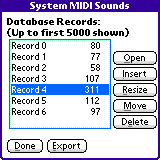
When a database is opened, a list of (up to) its first 5000
numbered records is shown, along with each record’s size. Individual records can be opened into the
hex viewer/editor, or deleted from the database.
As an
advanced tool, you may also create a new record in the database or resize or
move an existing record.
(New in 2.20)
Lastly,
the list of records can be printed via TealPrint or exported to the MemoPad.
Resources
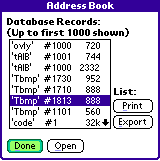
Resources
are simply databases that support a 4-letter ID and number associated with each
record. When a resource is opened, the
resource Ids and numbers are shown with each record’s size.
Preference Resources
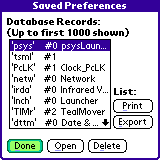
The
“Saved_Preferences” and “Unsaved_Preferences” files are two special system
resource databases used to store settings and data from installed
applications. Each record’s resource ID
holds the CreatorID value of the application that created the record. When a preference databases is opened,
TealMover looks for and lists any applications in main memory matching each
resource ID.
For
convenience, two preference menu items are available to directly open these two
databases. This tool can help identify
stray preference entries left from programs that are no longer on the device,
and can be safely deleted to make space.
It should be noted, however, that programs run from external cards can
leave behind settings in preference entries that should be kept around for the
next time that program is loaded.
Hex Editor
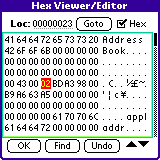
The
Hex Viewer/Editor is similar to many desktop PC tools, and allows you to scroll
through a record or file, viewing raw data in hexadecimal (base 16) or ASCII
text equivalents.
Seeking
At the
top of this screen is an index value, which shows the location of the cursor
relative to the top of the file or record in decimal or hexadecimal. A “Goto” button works in conjunction with
this field to allow you to seek to any specified byte offset.
Editing
To
edit a byte, type in a new hexadecimal or ASCII value, depending on whether the
cursor is on the ASCII or Hex side of the screen. Use “Undo” to revert any changes made since the last time the
screen was scrolled.
Ascii
Table
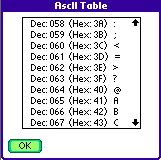
To aid
in editing, a simple ASCII chart is available from a drop down menu, as is an
option to export the contents of the current screen to the memopad.
Find
Tool
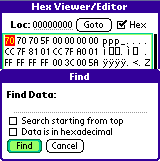
A
final useful feature is the “Find” tool, which lets you look for a sequence of
bytes or characters in the record.
Requested data can be entered as ASCII text or a sequence of hexadecimal
values.
Appendix A – Advanced File Management
Native PalmOS files
PalmOS natively supports two file formats in main memory: databases, and resources. Databases consist of multiple individual records of data and most editable information on a PalmOS handheld, including the datebook, address book, and to-do list databases. Resources, on the other hand, are usually used for static data which is not altered by the end user, and includes actual program files and libraries, as well as some dictionaries, drivers, and language overlays.
Both resources and databases include TypeID and CreatorID codes. The former is used by applications to determine how to use a particular file, while the latter is used by PalmOS to know which applications are associated with which data files. Every application (resource files of TypeID “appl”), has a unique 4-letter CreatorID. Non-application files with the same CreatorID are assumed to be belonging to that application, and automatically get deleted by PalmOS if you delete the application using the PalmOS application launcher.
When PalmOS-format files are stored outside of main memory, they are stored as linear .PRC and .PDB files that contain all their individual records concatenated together. This format contains the file’s original PalmOS name, as well as property attribute flags and Type and Creator ID’s. Modifying files in this format can be difficult, which is why many applications do not fully support editing of PalmOS-format data files stored in their .PRC/.PDB representations.
Non-native PalmOS files
While external storage devices like SD/CF/Memory Stick support PalmOS-format files in their .PRC/.PDB formats, they also support all non-PalmOS files that you might normally see on a desktop PC. These include document files such as .TXT and .DOC, or image files such as .JPG, .GIF, and .BMP. Some applications support reading non-PalmOS files directly, while others only support proprietary native PalmOS files converted using their own conduits or converters.
In TealMover 1.5, support was added for copying non-PalmOS files into main memory. This can be useful for temporarily storing files, or for copying data from one storage card to another, using main memory as an intermediary. TealMover uses the PalmOS Public File protocol, which we hope will also become an emerging standard to facilitate sharing of files and directly accessing non-PalmOS format files in main memory.
PalmOS Public Files
PalmOS Public Files are simple rules to facilitate sharing of data between applications and creating standardized handling of non-native files under PalmOS. All Public files use the CreatorID ‘PUBL’, which has been registered with Palm but for which no single application will be created. Instead, all Public files are intended to be freely shared between applications.
When a non-Palm file is copied into main memory, it is broken up into 4k chunks and designated as a streamed I/O file under PalmOS. As non-palm files do not have a TypeID or CreatorID, it is assigned the CreatorID ‘PUBL’, and a four-letter TypeID depending on its file extension. For instance, a Jpeg file with a “.jpg” extension is given the TypeID ‘.JPG’, while a text file with a “.txt” extension is given ‘.TXT’. Files with extensions less than 3 letters long have IDs padded out with spaces, so a “.c” file is given the TypeID ‘.C ‘, and one with no extension is given ‘. ‘.
TealMover also supports an additional rule that allows specifying a Type and Creator ID to give a file when copying it to main memory. This can be useful for importing non-Palm files into main memory for use by programs that expect a specific type and Creator ID. To be affected by this rule, files need to follow a very specific naming convention:
<name>-<creator>_<type>.<ext>
For instance, if an external image file named “mypicture-TlPc_Imag.jpg” is copied to main memory, it is automatically given the type ‘Imag’ and the Creator ID ‘TlPc’ instead of being made a Public file. It still maintains its original file name, however, which is important when copying the file back.
When either type of file is copied back to
an external card, TealMover will recognize it as a linear file even though they
have been converted to valid PalmOS-format streamed databases.
It will restore the files to their original
linear representations instead of converting them to .PDB files. For Public files, this is done depending on
the Type and Creator ID. For other
files, the filename must maintain it’s special formatting and match the file’s
current Type and Creator ID.
Appendix B – Using TealMover to Stop Crashes
What is Stack Memory?
PalmOS was designed to be a simple streamlined operating system. Like DOS on the PC and MacOS versions prior to OSX, it was not designed for multitasking applications and relies on applications to “play nice” with system resources in order to coexist.
When running popups accessories, language utilities, security apps, and other background functionality, the majority of crashes occur when an application’s stack memory becomes exhausted. This small pool of memory, which can be as low as 3300 bytes, is controlled by the foreground application (the type of app you explicitly launch from a launcher icon). However, the application stack must also be shared with any background apps or drivers that may be running.
Occasionally, an application uses almost all allocated stack memory, but their developers do not know it because they’ve not tested their app with many background apps running. When this occurs, seemingly random crashes occur, leaving end users to believe that the last app they installed is inherently (and irreparably) unstable. This is often not true.
Boosting Stack Memory
When a particular foreground app is crashing in combination with certain background apps, boosting the stack for the foreground app will usually stop the crashes from happening.
Under PalmOS 3 or 4, our application TealMemBrain could patch the operating system to boost the requested stack size across all applications. Under OS5, however, this solution is no longer possible.
Instead, TealMover 1.90 adds a new feature to permanently boost an application’s requested stack size. This option can be found under the “Info” menu when an application is selected in the file menu. To boost the stack, simply enter a higher number in the text field next to the “Stack” header. Performing this operation actually permanently changes the application’s preferences resource so that the operating system will allocate the app the new value. TealMover does not need to be around once an application has been modified.
Adding a few thousand bytes will usually do the trick. The default PalmOS stack is about 4k, while the minimum is 3.25k (about 3300 bytes). The total amount of stack is limited by the system dynamic heap, which holds the other non-file memory available to an application. This typically ranges from about 64k – 256k depending on the device and operating system. Thus, when increasing the stack size, know that the remaining dynamic heap available will shrink by the same amount. One or two thousand bytes, however, should not be significant.
In order to boost the stack this way, the file must reside in non-ROM memory. If it’s an application on an external card, you can copy it to RAM and back to the card when you’re done. If in ROM, you can copy the file to a card and back to make a RAM-resident copy that you can modify. If you have Flash ROMs and tools to replace the ROM version with the newly modified copy, you can do so, but the RAM file will also work where it is, as a copy in RAM should always take precedence over the one in ROM, though the one in RAM will take extra storage space, of course, if you leave it there.
Appendix C – TealPoint Pen-Free Navigation
TealPoint Pen-Free Navigation provides access to almost all programs screens and functions via keyboard or device 5-way rocker pad. Similar to the 5-way interface on the Treo 600, TICL pen-free navigation also adds similar functionality to older PalmOS handhelds with directional pads or devices with add-on keyboard peripherals.
Pad
Navigation

With 5-way controls, a current button, checkbox, or text field control is highlighted in blue-green or drawn bolded in monochrome handhelds. The current control is changed by presses of the directional pad, which moves the selection to a control in the general direction of the button press. The center “select” button will activate the highlighted control, pressing buttons, toggling checkboxes, or turn on or off the cursor in a text entry field.
On some devices, like the Treo600, the direction pad is mapped in the operating system to move the cursor in an active text field. When this is the case, the direction pad will move the cursor by default, but will change the active control selection once the cursor has reached the end of the text field and can move no further in that direction.
Keyboard
Navigation
With an add-on keyboard, arrow keys replace the directional pad of a 5-way control. To select a control, the Enter key may be used, except when the text cursor is active in a multi-line text field. When this is true, the Enter key will enter a line break into the text field instead.
Accelerator
Keys
On screens without text entry fields or
other elements which accept keystroke input, buttons may also support an
accelerator key which may be pressed to simulate a press of the key. When this is the case, the letter is shown
underlined in the button.
Appendix D – Compatibility
Handera and Sony Clie
TealMover supports the OS4.0 Virtual File System, and should correctly function on any device which supports VFS. The Handera 330 and Sony Clie organizers ship with OS 3.5, which implement an earlier version of VFS which should be compatible. Both units support high resolution fonts which are recognized by TealMover, as well and virtual text entry areas.
MemPlug
TealMover has limited support for the MemPlug Springboard module for Handspring Visors. The MemPlug system software is not VFS-compatible, so PalmOS files cannot be copied to and from main memory in TealMover, but the MemPlug comes with a utility for this purpose and other operations are supported. Third party VFS-compatibility libraries for MemPlug units are available which can add full VFS support to MemPlug units.
Visor Springboard Flash Modules
HandSpring Visor flash modules which do not use industry standard removable media (like SD, MMC, CF, MS) use a proprietary data format which is not file based and incompatible with the VFS file standard for moving or copying files. Because of this, and because the data communication method is proprietary, files on these modules can be read by TealMover, but cannot be changed, added, or deleted.
Appendix E – Revision History
Version 2.31 - April 18, 2008
·
Added workaround for bug
in TX to renable full screen mode icon in landscape mode after system
mistakenly disables it
Version 2.30 - February 19, 2008
·
Added support for copying
nonstandard-sized records (0 or >64k) to and from cards
·
Added support for editing
oversized (>64k) records in view screen
·
Fixed crash editing large
records if not enough memory to load record
Version 2.23 – November 27, 2007
·
Added new ‘Auto’ option
for system fancy fonts to improve readability of buttons
·
Improved progress bar
color, changing it to a darker blue for better readability
·
Fixed crash trying to
edit system saved preferences in newer devices
Version 2.22 – November 14, 2007
·
Fixed crash trying to
resize or move a nonexistent record
Version 2.21 – October 25, 2007
·
Fixed button drawing on
older OS3.1 handhelds
·
Fixed bug where printing
function on System Info screen would only send title text to TealPrint
Version 2.20 – October 2, 2007
·
Added new record move and
resize tools to database view screen
·
Added new improved visual
style; skinny fonts and shaded buttons
·
Added preferences option
to enable/disable new fancy (thinline) system fonts
Version 2.17 – August 24, 2007
·
Fixed display refresh
problem on some devices after viewing database records
·
Updated file and
navigation icons with new improved style
Version 2.15 – February 24, 2006
·
Added new 'Lock Count'
option to Info Screen adjust the 'protection count' of databases to keep them
in the NVFS DBCache buffer
·
Improved default
allocation size for NVFS memory test to match 9MB DBCache flush limit for
better stability
·
Fixed crash editing or
adjusting stack of card-based applications
Version 2.13 - November 4, 2005
·
Fixed copying of pdb/prc
files from card to ram (broken in 2.12)
Version 2.12 – November 1, 2005
·
Updated free memory
display to fit multi-gigabyte capacity of LifeDrive
·
Added new Palm devices to
system info screens
Version 2.11 - October 20, 2005
·
Fixed selection of scroll
arrows and clipping of text in list controls
Version 2.10 - October 11, 2005
·
Fixed bluetooth sending
on devices with missing system components (Treo650)
·
Fixed compatibility with
upcoming devices
Version 2.08 – September 16, 2005
·
Added ability to delete
folders even when not empty (recursive file delete)
·
Added menu to perform
system soft reset (functionality may be device dependent)
·
Added security menu on
main screen (for viewing private record data)
·
Updated to correctly
indicate deleted entries when viewing records
·
Fixed data corruption
when doing a find operation after making changes in hex editor
·
Fixed display of scroll
bars (was off 2 pixels in popup dialogs)
Version 1.00 –July 4, 2001
·
Initial
full release
Appendix F – Contact Info
TealMover
by TealPoint Software
©2001-2008 All Rights Reserved.
TealPoint
Software
TealMover
for PalmOS
454
Las Gallinas Ave #318
San
Rafael, CA 94903-3618
We
look forward to hearing from you.
Please visit us at www.tealpoint.com, or email us at support@tealpoint.com.
Appendix G – Registering
Registering allows you to use the
program past the 30 day expiration period and turns off registration reminders.
Currently, you may register by
snail mail or online with a credit card and a secured server from the store
where you downloaded the software. For
the first option, send the following information on a sheet of paper separate
from your payment.
·
Product Name
·
E-Mail Address
·
HotSync User ID (Pilot Name Required for
Passkey generation. It can be found on the main screen of the HotSync
application on the Pilot as "Welcome ________" or in the corner on a
PalmIII or higher)
·
Check (drawn off a US Bank) or Money Order
for ($14.95 US). No international
checks or money orders please.
Appendix H – Products
Products Visit us online for our complete
product line, including:
SHORTCIRCUIT ( http://www.tealpoint.com/softshrt.htm )
A new twist on gameplay fused from your all time action puzzle favorite games,
connect falling conduit pieces into explosive loops in this frantic race
against the clock.
SUDOKUADDICT ( http://www.tealpoint.com/softsudo.htm )
Sudoku Addict brings to your handheld the addictive worldwide puzzle craze that
has displaced crossword puzzles in many newspapers in Great Britain and Japan.
TEALAGENT ( http://www.tealpoint.com/softagnt.htm )
Get news, movie times, stock quotes, driving directions, web pages and more
without need for a wireless connection. TealAgent fetches and formats web-based
content for offline viewing.
TEALALIAS ( http://www.tealpoint.com/softalia.htm )
Free up memory and make the most of external expansion cards. Placeholder
'Alias' shortcut files automatically find, load, and launch apps and data from
external SD cards, increasing free main memory.
TEALAUTO ( http://www.tealpoint.com/softauto.htm )
Track and graph automobile mileage, service, and expenses with TealAuto, the
complete log book for your car or any vehicle. Extensive customization options
and unmatched in features and functionality.
TEALBACKUP ( http://www.tealpoint.com/softback.htm )
Backup your valuable data with TealBackup, supporting manual and automatic
backups to SD/MMC/CF cards and Memory Stick, backups through HotSync, and
optional compression and encryption.
TEALDESKTOP ( http://www.tealpoint.com/softdesk.htm )
Launch applications with TealDesktop, the themed replacement for the standard
system launcher screen with tabs, multiple card folders, drag and drop, and
more
TEALDIET ( http://www.tealpoint.com/softdiet.htm )
Shape up your life with TealDiet, the diet, exercise, and personal tracking
application for mobile devices. Lose weight, build more muscle, and live
healthier with TealDiet.
TEALDOC ( http://www.tealpoint.com/softdoc.htm )
Read, edit, and browse documents, Doc files, eBooks and text files with
TealDoc, the enhanced doc reader. Extensive display and customization options;
TealDoc is unmatched in features and usability.
TEALECHO ( http://www.tealpoint.com/softecho.htm )
Improve your Graffiti text input speed and accuracy, seeing what you write with
TealEcho digital "ink". No more writing blind!
TEALGLANCE ( http://www.tealpoint.com/softglnc.htm )
See the time, date, upcoming appointments and todo items at power-up with
TealGlance. The TealGlance pop-up utility and key guard comes up when you power
up, letting you see your day "at a glance."
TEALINFO ( http://www.tealpoint.com/softinfo.htm )
Lookup postal rates, area codes, tip tables, schedules, airports, and info from
hundreds of free TealInfo databases. Create you own mini-apps; a handheld
reference library.
TEALLAUNCH ( http://www.tealpoint.com/softlnch.htm )
Launch applications instantly with the TealLaunch pop-up launcher and
button/stroke-mapping utility. Map applications to button presses and pen
swipes so you can get to your apps quickly.
TEALLOCK ( http://www.tealpoint.com/softlock.htm )
Secure and protect your handheld with TealLock, the automatic locking program
with encryption and card support. TealLock has unmatched features and
customization options for personal or corporate use.
TEALMAGNIFY ( http://www.tealpoint.com/softlens.htm )
Save your eyesight with TealMagnify, an ever-ready magnifying glass that works
with most any program. TealMagnify lets you enlarge the screen for those times
the text is too small to read.
TEALMASTER ( http://www.tealpoint.com/softmstr.htm )
Replace Hackmaster with TealMaster, the supercharged 100%-compatible system
extensions manager. TealMaster adds enhanced stability, configuration and
diagnostic features and PalmOS 5.0 hack emulation.
TEALMEAL ( http://www.tealpoint.com/softmeal.htm )
Save and recall your favorite restaurants with TealMeal, the personal
restaurant database. With TealMeal's handy sorting and selection options, never
ask "where to eat" again.
TEALMEMBRAIN ( http://www.tealpoint.com/softmemb.htm )
Stop crashes and monitor your memory use with TealMemBrain, the application
stack stabilizer. TealMemBrain boosts your stack space on OS3 and OS4
handhelds, eliminating causes of system instability.
TEALMOVER ( http://www.tealpoint.com/softmovr.htm )
Beam, delete, rename, and copy files with TealMover, the file management
utility for SD/CF/MS cards. TealMover lets you see, move, modify, hex edit, and
delete individual files.
TEALMOVIE ( http://www.tealpoint.com/softmovi.htm )
Play and convert high-quality video and synchronized sound with the TealMovie
multimedia system. TealMovie includes a handheld audio/movie player and a
Windows AVI/MPEG/Quicktime converter program.
TEALNOTES ( http://www.tealpoint.com/softnote.htm )
Insert freehand graphics anywhere with TealNotes "sticky notes" for
Palm OS. TealNotes can be inserted into memos, to-do lists, address book
entries--almost anywhere you currently have editable text.
TEALPAINT ( http://www.tealpoint.com/softpnt.htm )
Paint, sketch, or draw with TealPaint, the all-in-one mobile graphics paint
program and photo editor. Highlights include 25 tools, 32 patterns, 49 brushes,
zoom, layers, undo, & JPEG/GIF/BMP support.
TEALPHONE ( http://www.tealpoint.com/softphon.htm )
Supercharge the address book with TealPhone, the contacts replacement with
superior interface and options. Highlights include enhanced display, search,
phone-dialing, groups, and linking.
TEALPRINT ( http://www.tealpoint.com/softprnt.htm )
Print text and graphics to IR, serial, and Windows printers with TealPrint.
With numerous connection options, TealPrint, is the all-in-one text and graphic
printing solution.
TEALSAFE ( http://www.tealpoint.com/softsafe.htm )
Store your passwords, credit cards, PIN numbers, and bank accounts in the
TealSafe data wallet. With maximum security and encryption, TealSafe is a must
for features and security.
TEALSCAN ( http://www.tealpoint.com/softscan.htm )
Keep your PDA or Smartphone healthy, clean, and fast with TealScan, the system
maintenance utility. Use TealScan to fix crashes, find updates, and keep your
device running smoothly and efficiently.
TEALSCRIPT ( http://www.tealpoint.com/softscrp.htm )
TealScript adds Graffiti text input to Treo and Centro smart phones. For
devices that already support Graffiti, TealScript adds a trainable system that
supports both multi-stroke and Graffiti-1.
TEALTRACKER ( http://www.tealpoint.com/softtrac.htm )
Track time and expenses with a fast, easy to use interface that requires
minimal effort. Generate reports and export data to a spreadsheet. TealTracker
is your personal time clock.
TEALTOOLS ( http://www.tealpoint.com/softtool.htm )
Improve productivity with TealTools pop-up Palm Desk Accessories. TealTools
includes a popup calculator, clock/stopwatch, preferences panel, editing panel,
memopad, and a file/backup manager.
Appendix I – Legal
Notice
We at TealPoint Software are
committed to providing quality, easy-to-use software. However, this product is
provided without warranty and the user accepts full responsibility for any
damages, consequential or otherwise, resulting from its use.
This archive is freely
redistributable, provided it is made available only in its complete, unmodified
form with no additional files and for noncommercial purposes only. Any other
use must have prior written authorization from TealPoint Software.
Unauthorized commercial use
includes, but is not limited to:
§
A product for sale.
§
Accompanying a product for sale.
§
Accompanying a magazine, book or other
publication for sale.
§
Distribution with "Media",
"Copying" or other incidental costs.
§
Available for download with access or
download fees.
This program may be used on a trial
basis for 30 days. The program will continue to function afterwards. However,
if after this time you wish to continue using it, please register with us for
the nominal fee listed in the program.
Thank you.
CUSTOMER LICENSE AGREEMENT
YOU ARE ABOUT TO DOWNLOAD, INSTALL, OPEN OR USE PROPRIETARY SOFTWARE
OWNED BY TEALPOINT SOFTWARE, INC. CAREFULLY READ THE TERMS AND CONDITIONS OF
THIS END USER LICENSE BEFORE DOING SO, AND CLICK BELOW THAT YOU ACCEPT THESE
TERMS.
1. License. You are authorized to use the Software Product owned and
developed by TealPoint Software, Inc. on a single hand-held computing device on
a trial basis for thirty (30) days. If after 30 days you wish to continue using
it, you are required to register with TealPoint and pay the specified fee. This
license is not exclusive and may not be transferred. You may make one copy of
the Software for back-up and archival purposes only.
2. Ownership. You acknowledge that the Software Product is the
exclusive property of TealPoint Software, Inc, which owns all copyright, trade
secret, patent and other proprietary rights in the Software Product.
3. Restrictions. You may NOT: (a) decompile or reverse engineer the
Software Product; (b) copy (except as provided in 1 above) sell, distribute or
commercially exploit the Software product; or (c) transfer, assign or
sublicense this license.
4. Disclaimer of Warranty and Liability. TEALPOINT MAKES NO WARRANTY,
EXPRESS OR IMPLIED, AS TO THE ACCURACY, COMPLETENESS OR FUNCTIONING OF THE
LICENSED SOFTWARE, INCLUDING WITHOUT LIMITATION, WARRANTIES OF MERCHANTABILITY
OR OF FITNESS FOR A PARTICULAR PURPOSE, ALL OF WHICH TEALPOINT DISCLAIMS. ALL
LIABILITY IS DISCLAIMED AND TEALPOINT ASSUMES NO RESPONSIBILITY OR LIABILITY
FOR LOSS OR DAMAGES OF ANY KIND, DIRECT OR INDIRECT, INCIDENTIAL, CONSEQUENTIAL
OR SPECIAL, ARISING OUT OF YOUR USE OF THE LICENSED SOFTWARE, EVEN IF ADVISED
OF THE POSSIBILITY THEREOF.
5. Termination. You may terminate this Agreement at any time by
destroying your copy(ies) of the Software Product. The Agreement will also
terminate if you do not comply with any of its terms and conditions, at which
time you are required to destroy your copy(ies) of the Software Product and
cease all use.
6. Applicable Law. This Agreement is governed by the laws of the State
of California.