
TealMeal
User's Manual
Program Version 3.51
Last Updated: January 10, 2006
Table of Contents
Introduction
Contents
Program files:
Document files:
Installing
Overview
Chapter 1 Using the Program
Main Screen
Food Types
Special Conditions
Action Buttons
Managing Multiple Databases
Custom Food Categories
Editing Entries on the Handheld
Chapter 2 Importing/Exporting Entries
Editing Process
Text File Format
CSV File Format
Appendix A Common Questions
Appendix B Revision History
Appendix C Contact Info
Appendix D Registering
Appendix E Products
Appendix F License
Introduction

Thank
you for trying TealMeal. This is a simple but fun program designed to
answer the age-old question: "So where do you want to eat?"
Contents
This archive contains the files:
Program
files:
TEALMEAL.PRC The TealMeal program file
SAMPLE.PDB A sample database file
SAMPLE.TEXT A sample text database file for use with programs below
MEAL2TXT.EXE Database-to-Textfile converter program
TXT2MEAL.EXE Textfile-to-Database converter program
MEAL2CSV.EXE Database-to-.CSV file converter program
CSV2MEAL.EXE .CSV file-to-Database converter program
Document
files:
MEALDOC.PDF This doc in Adobe Acrobat (PDF) format
MEALDOC.HTM This doc in html format
MEALDOC.PRC This manual in TealDoc document format
REGISTER.HTM TealPoint Registration form in HTML format
REGISTER.TXT TealPoint Registration form in text format
Installing

Use the Pilot installer to install the
program file TEALMEAL.PRC. You may also optionally install the sample
database file SAMPLE.PDB. If you do not, the program will not be useful
until you create some restaurant entries (see instructions below). Additional
restaurant files are available on our web site (www.tealpoint.com). You
may install one or more of these restaurant files. Each will appear as a
separate editable database on your PalmPilot (New for 3.0).
Instructions on how to use the PalmPilot installer are in
the PalmPilot Handbook that came with your Pilot, PalmPilot, or WorkPad.
Overview
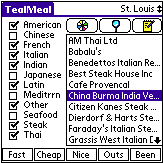
TealMeal
is personal restaurant database, designed to help you keep track of the
restaurants youve visited or have planned to try. While some predefined databases are available for download from
our web site, it is not intended as a reference guide for restaurants in an
unfamiliar city, but as a personal editable guide to keep track of your own
favorites.
TealMeal manages multiple databases of restaurants that can be selectively filtered by type or category so you can quickly decide on a restaurant that fits your need on any particular day. While each database may be created or modified using full handheld-based editing functions, they can also be imported or exported to PC-based text files using the included conversion programs.
![]()
Launch
TealMeal by tapping on its application icon in the system launcher screen.
Chapter 1 Using the Program
Main Screen
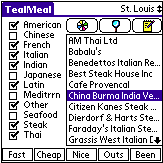
TealMeal is easy to use. The name of the current restaurant list appears in the upper right corner of the display, while its entries appear on the right half of the display. Selectable options appear on the left hand side and bottom of the screen.
To seek to a particular restaurant in the list, you may use the on-screen scroll controls, the up and down scroll buttons, or entering a graffiti character for the first letter (sorted database only).
Food Types
The options on the left are types of restaurants you want to see, such as Thai, Mexican, or French. A restaurant will only appear on the restaurant list if one of the types of foods it serves is checked on the left. Checking more restaurant types will include more restaurants in the list
Special Conditions
The options on the bottom represent special conditions for the shown restaurants, such as outdoor seating or cheapness. Restaurants will only be included if they satisfy all selected conditions. Thus, selecting more options will show fewer restaurants.
Action Buttons
Once a list of acceptable
restaurants has been created, three functions are available. To show more
information on the restaurant, press on the Details button, which is
shaped like a magnifying glass, after either clicking an entry in the list
window or using the scroll up/down buttons to select the desired entry. To show
a full-screen view of the notes field associated with each entry, click on the Notes
button, whose image is shaped like a memo pad. To select the last option, click
on the Wheel of Food button, which randomly picks a restaurant from the
current filtered list.
Managing Multiple Databases
TealMeal supports multiple databases, a useful feature for travelers, allowing one to maintain different lists for different cities.
To create a new database, select
New Database from the Database main menu. Once the database has
been created, it can be accessed from the Goto Database menu item or by
clicking on the name of the current database on the upper right corner of the
display. If your current database has custom labels or comments, you will be asked
to optionally carry these over to the new database.
Custom Food Categories
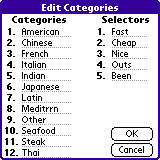
Select
the Edit Food Categories menu item to customize the option labels for
both restaurant types and special conditions.
These names can be different for each database but are limited to 10
characters for restaurant types and 5 characters for special conditions.
Editing Entries on the Handheld
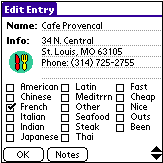
To create a new restaurant entry,
choose New Entry from the Entry menu (shortcut Stoke-N).
Alternately, to edit a existing entry, select it in the restaurant list and
choose Edit Entry from the Entry menu (shortcut Stroke-E).
Either of these options will
bring up the editing screen, which resembles the Information screen. Enter a
restaurant name, description, and check off all checkboxes that apply. Note
that you must select at least one food category, or the record can never be
shown.
Chapter 2 Importing/Exporting Entries
When you hotsync your handheld, the most current TealMeal database files are stored on the PC in a directory called BACKUP\, which resides in a directory named after your User ID. These files are named after the database names as seen from within TealMeal.
Editing Process
Database conversion is done using very primative command line conversion tools. To use them, put all your source files and tools in the same folder and follow the on-screen prompts.
To edit the database file on a PC, run the included program MEAL2TXT to convert the PDB file into a text file, following the prompts for a source .PDB file to read and a target .TXT file to create.
After modifying the database, use the program TXT2MEAL to convert the text file back into a database (PDB) file that can be installed back onto the pilot using the palm application [Quick] installer.
Alternatively, you can use the CSV (comma-separated
value) conversion tools, which accept CSV files containing the same fields
defined in the TXT format except using commas and quotation marks to delineate
individual fields instead of line breaks
Text File Format
The text file format is as follows. It's often easier to convert an existing database to use as a example rather than building a text file from scratch.
#
#
# (comment lines, each preceeded by a '#')
#
#
Custom Labels
FoodTypeA
FoodTypeB
FoodTypeC
FoodTypeD
FoodTypeE
FoodTypeF
FoodTypeG
FoodTypeH
FoodTypeI
FoodTypeJ
FoodTypeK
FoodTypeL
OptA
OptB
OptC
OptD
OptE
DatabaseComments
...
>>>
Restaurant1
FoodType FoodType FoodType...
Options Options Options...
Description
...
>>>
Restaurant2
FoodType FoodType FoodType...
Options Options Options...
Description
...
>>>
... and so on
The characters ">>>" are used as a record separator. The first record can optionally be a Custom Labels definition used the replace the standard FoodType and Options labels. If so, the text "Custom Labels" must appear alone on the first line, followed by the actual label names.
The Custom Labels record is optional. Names defined in the Custom Labels should be unique; no label should be a subset of any other label. If any food type names have spaces, they should be referred to from restaurant entries with the spaces replaced by underscores.
The Default FoodType entries are:
- American
- Chinese
- Fastfood
- French
- Indian
- Italian
- Japanese
- Meditrrn
- Mexican
- Sandwich
- Thai
- Other
The Default Options entries are:
- Fast
- Cheap
- Nice
- Outside
- Card
If you use Custom Labels you should use the corresponding labels in your records for each restaurant.
Descriptions and comment fields can be any number of
lines. They end when the record separator is found.
CSV File Format
It's best to convert an existing database to get the .CSV file format. Basically, it's the same format as the text file format, except that each record is broken down into 4 comma-separated value (.CSV) fields: Name, Types, Classes, and Description.
A Sample file appears below. Note that line-breaks within comment and description fields makes the format difficult to read. It is designed primarily for programmatic recognition such as importing into Excel. Notice that this example's first record is a custom label definition.
"Restaurant","Types","Classes","Description"
"Custom Labels","American
Chinese
Fast food
French
Indian
Italian
Japanese
Meditrrn
Mexican
Sandwich
Thai
Other","Fast
Cheap
Nice
Outs
Card","My
Database of Favorite San Francisco Restaurants"
"A &
W","American Fast_food ","Fast Cheap ","3741
Redwood Hwy
San Rafael
(415) 479-9652
Burgers and root
beer."
"Amici's
Pizzaria","Italian ","Card ","1242 Fourth St.
San Rafael
(415) 455-9777
Great pizza".
Appendix A Common Questions
I understand that
TealMeal is meant primarily to store my own personal restaurant lists, but
where can I get pre-made restaurant lists for my area?
Check
our web site content section for restaurant lists others have submitted to
share.
My area isnt
listed. Is there a way to get automated
lists for my area?
Yes. You can use our other program TealAgent to
automatically create TealMeal databases for any US-based zip code. The databases are generated using public
information submitted by restaurant owners, but they are a good starting point
for building your own databases.
Appendix B Revision History
Version 3.51 January 10,
2006
·
Increased
maximum restaurant entry count from 1000 to 1500 and added safety checks to
prevent crashes from importing databases with too many records
Version 3.50 - December 12,
2005
·
Added
5-way navigation support
·
Added
option to automatically re-sort food list after creating/editing entries
·
Added
automatic selection of current food categories and special conditions when
creating a new entry
·
Added
color and hires application icons
·
Added
color and hires button bitmaps
·
Improved
interface layouts to better meet current application style guidelines
·
Fixed
crash on simulator when selecting food category checkboxes
Updates to Version 3.44:
·
Fix
flashing between edit screen changing
·
Added
preferences option to scroll page with scroll buttons
·
Rearranged
menus to be more intuitive
·
Fixed
lockup on Visor with Flash card
Updates to Version 3.41C:
·
Fixed
stray pointer in conversion utilities to allow NT functionality
·
Recompiled
conversion utilities to support long file names
Updates to Version 3.41B:
·
Fixed
startup hangup on new PalmOS 3.5 pre-release build 25
Updates to Version 3.41:
·
Fixed
bug updating of display list on some systems
Updates to Version 3.40:
·
Added
small icon for application list view is OS 3.0+
·
Added
compatibility code for future OS versions
·
Fixed
crash editing comments on mangled databases
·
Fixed
comment bug in TXT2MEAL and CSV2MEAL file converters
Updates to Version 3.32b:
·
Added
CSV converters
·
Fixed
NULL pointer reference for emulator and future compatibility
Updates to Version 3.00:
·
Added
support for multiple cities/databases
·
Added
customizable food category names and conditions
·
Added
expanded full-page notes section
·
Added
cut/copy/paste menus for editing
·
Added
multiple memory card support
·
Saves
scroll list position when leaving main screen
·
Fixed
open-records crash after switching apps in edit screen
·
Fixed
Wheel of Food to start at random position in list
Appendix C Contact Info
TealMeal
by TealPoint Software
©1997-2006 All Rights Reserved.
TealPoint
Software - TealMeal
454
Las Gallinas Ave #318
San
Rafael, CA 94903-3618
Please visit us at
www.tealpoint.com, or email us at support@tealpoint.com.
Appendix D Registering
Registering allows you to use the
program past the 30-day expiration period and turns off registration reminders.
Currently, you may register by
snail mail or online with a credit card and a secured server from the store
where you downloaded the software. For
the first option, send the following information on a sheet of paper separate
from your payment.
·
Product Name
·
E-Mail Address
·
HotSync User ID (Pilot Name Required for
Passkey generation. It can be found on the main screen of the HotSync
application on the Pilot as "Welcome ________" or in the corner on a
PalmIII or higher)
·
Check (drawn off a US Bank) or Money Order
for ($14.95 US). No international
checks or money orders please.
Appendix E Products
Visit us online for our complete product line, including:
SHORTCIRCUIT
( http://www.tealpoint.com/softshrt.htm )
A new twist on gameplay fused from your all time action puzzle favorite games, connect falling conduit pieces into explosive loops in this frantic race against the clock.
SUDOKUADDICT
( http://www.tealpoint.com/softsudo.htm )
Sudoku Addict brings to your handheld the addictive worldwide puzzle craze that has displaced crossword puzzles in many newspapers in Great Britain and Japan.
TEALAGENT
( http://www.tealpoint.com/softagnt.htm )
Get news, movie times, stock quotes, driving directions, web pages and more without need for a wireless connection. TealAgent fetches and formats web-based content for offline viewing.
TEALALIAS
( http://www.tealpoint.com/softalia.htm )
Free up memory and make the most of external expansion cards. Placeholder 'Alias' shortcut files automatically find, load, and launch apps and data from external SD cards, increasing free main memory.
TEALAUTO
( http://www.tealpoint.com/softauto.htm )
Track and graph automobile mileage, service, and expenses with TealAuto, the complete log book for your car or any vehicle. Extensive customization options and unmatched in features and functionality.
TEALBACKUP
( http://www.tealpoint.com/softback.htm )
Backup your valuable data with TealBackup, supporting manual and automatic backups to SD/MMC/CF cards and Memory Stick, backups through HotSync, and optional compression and encryption.
TEALDESKTOP
( http://www.tealpoint.com/softdesk.htm )
Launch applications with TealDesktop, the themed replacement for the standard system launcher screen with tabs, multiple card folders, drag and drop, and more
TEALDOC
( http://www.tealpoint.com/softdoc.htm )
Read, edit, and browse documents, Doc files, eBooks and text files with TealDoc, the enhanced doc reader. Extensive display and customization options; TealDoc is unmatched in features and usability.
TEALECHO
( http://www.tealpoint.com/softecho.htm )
Improve your Graffiti text input speed and accuracy, seeing what you write with TealEcho digital "ink". No more writing blind!
TEALGLANCE
( http://www.tealpoint.com/softglnc.htm )
See the time, date, upcoming appointments and todo items at power-up with TealGlance. The TealGlance pop-up utility comes up when you power up your handheld letting you see your day "at a glance."
TEALINFO
( http://www.tealpoint.com/softinfo.htm )
Lookup postal rates, area codes, tip tables, schedules, airports, and info from hundreds of free TealInfo databases. Create you own mini-apps; a handheld reference library.
TEALLAUNCH
( http://www.tealpoint.com/softlnch.htm )
Launch applications instantly with the TealLaunch pop-up launcher and button/stroke-mapping utility. Map applications to button presses and pen swipes so you can get to your apps quickly.
TEALLOCK
( http://www.tealpoint.com/softlock.htm )
Secure and protect your handheld with TealLock, the automatic locking program with encryption and card support. TealLock has unmatched features and customization options for personal or corporate use.
TEALMAGNIFY
( http://www.tealpoint.com/softlens.htm )
Save your eyesight with TealMagnify, an ever-ready magnifying glass that works with most any program. TealMagnify lets you enlarge the screen for those times the text is too small to read.
TEALMASTER
( http://www.tealpoint.com/softmstr.htm )
Replace Hackmaster with TealMaster, the supercharged 100%-compatible system extensions manager. TealMaster adds enhanced stability, configuration and diagnostic features and PalmOS 5.0 hack emulation.
TEALMEAL
( http://www.tealpoint.com/softmeal.htm )
Save and recall your favorite restaurants with TealMeal, the personal restaurant database. With TealMeal's handy sorting and selection options, never ask "where to eat" again.
TEALMEMBRAIN
( http://www.tealpoint.com/softmemb.htm )
Stop crashes and monitor your memory use with TealMemBrain, the application stack stabilizer. TealMemBrain boosts your stack space on OS3 and OS4 handhelds, eliminating the major cause of system instability.
TEALMOVER
( http://www.tealpoint.com/softmovr.htm )
Beam, delete, rename, and copy files with TealMover, the file management utility for SD/CF/MS cards. TealMover lets you see, move, modify, hex edit, and delete individual files.
TEALMOVIE
( http://www.tealpoint.com/softmovi.htm )
Play and convert high-quality video and synchronized sound with the TealMovie multimedia system. TealMovie includes a handheld audio/movie player and a Windows AVI/MPEG/Quicktime converter program.
TEALNOTES
( http://www.tealpoint.com/softnote.htm )
Insert freehand graphics anywhere with TealNotes "sticky notes" for Palm OS. TealNotes can be inserted into memos, to-do lists, address book entries--almost anywhere you currently have editable text.
TEALPAINT
( http://www.tealpoint.com/softpnt.htm )
Paint, sketch, or draw with TealPaint, the all-in-one graphics paint program for PalmOS. Highlights include 20 tools, 16 patterns, 24 brushes, zoom, hires, layers, multi-undo, and a desktop converter.
TEALPHONE
( http://www.tealpoint.com/softphon.htm )
Supercharge the address book with TealPhone, the contacts replacement with superior interface and options. Highlights include enhanced display, search, phone-dialing, groups, and linking.
TEALPRINT ( http://www.tealpoint.com/softprnt.htm )
Print text and graphics to IR, serial, and Windows printers with TealPrint. With numerous connection options, TealPrint, is the all-in-one text and graphic printing solution.
TEALSAFE
( http://www.tealpoint.com/softsafe.htm )
Store your passwords, credit cards, PIN numbers, and bank accounts in the TealSafe data wallet. With maximum security and encryption, TealSafe is a must for features and security.
TEALSCRIPT
( http://www.tealpoint.com/softscrp.htm )
Replace or restore Graffiti with TealScript, the text recognition system you can customize. Unlike other systems, you can make or change your own strokes for better speed and accuracy.
TEALTRACKER
( http://www.tealpoint.com/softtrac.htm )
Track time and expenses with a fast, easy to use interface that requires minimal effort. Generate reports and export data to a spreadsheet. TealTracker is your personal time clock.
TEALTOOLS
( http://www.tealpoint.com/softtool.htm )
Improve productivity with TealTools pop-up Palm Desk Accessories. TealTools includes a popup calculator, clock/stopwatch, preferences panel, editing panel, memopad, and a file/backup manager.
Appendix F License
We at TealPoint Software are
committed to providing quality, easy-to-use software. However, this product is provided without warranty and by using
the software, the user accepts the terms and conditions of the Customer License
Agreement below.
This archive is freely
redistributable, provided it is made available only in its complete, unmodified
form with no additional files and for noncommercial purposes only. Any other
use must have prior written authorization from TealPoint Software.
Unauthorized commercial use
includes, but is not limited to:
§
A product for sale.
§
Accompanying a product for sale.
§
Accompanying a magazine, book or other
publication for sale.
§
Distribution with "Media",
"Copying" or other incidental costs.
§
Available for download with access or
download fees.
This program may be used on a trial
basis for 30 days. The program will continue to function afterwards. However,
if after this time you wish to continue using it, please register with us for
the nominal fee listed in the program.
YOU ARE ABOUT TO DOWNLOAD, INSTALL, OPEN OR USE
PROPRIETARY SOFTWARE OWNED BY TEALPOINT SOFTWARE, INC. CAREFULLY READ THE TERMS
AND CONDITIONS OF THIS END USER LICENSE BEFORE DOING SO, AND CLICK BELOW THAT
YOU ACCEPT THESE TERMS.
1. License. You are authorized to use the Software Product
owned and developed by TealPoint Software, Inc. on a single hand-held computing
device on a trial basis for thirty (30) days. If after 30 days you wish to
continue using it, you are required to register with TealPoint and pay the
specified fee. This license is not exclusive and may not be transferred. You
may make one copy of the Software for back-up and archival purposes only.
2. Ownership. You acknowledge that the Software Product is the exclusive
property of TealPoint Software, Inc, which owns all copyright, trade secret,
patent and other proprietary rights in the Software Product.
3. Restrictions. You may NOT: (a) decompile or reverse engineer the Software
Product; (b) copy (except as provided in 1 above) sell, distribute or
commercially exploit the Software product; or (c) transfer, assign or
sublicense this license.
4. Disclaimer of Warranty and Liability. TEALPOINT MAKES NO WARRANTY, EXPRESS
OR IMPLIED, AS TO THE ACCURACY, COMPLETENESS OR FUNCTIONING OF THE LICENSED
SOFTWARE, INCLUDING WITHOUT LIMITATION, WARRANTIES OF MERCHANTABILITY OR OF
FITNESS FOR A PARTICULAR PURPOSE, ALL OF WHICH TEALPOINT DISCLAIMS. ALL
LIABILITY IS DISCLAIMED AND TEALPOINT ASSUMES NO RESPONSIBILITY OR LIABILITY
FOR LOSS OR DAMAGES OF ANY KIND, DIRECT OR INDIRECT, INCIDENTIAL, CONSEQUENTIAL
OR SPECIAL, ARISING OUT OF YOUR USE OF THE LICENSED SOFTWARE, EVEN IF ADVISED
OF THE POSSIBILITY THEREOF.
5. Termination. You may terminate this Agreement at any time by destroying your
copy(ies) of the Software Product. The Agreement will also terminate if you do
not comply with any of its terms and conditions, at which time you are required
to destroy your copy(ies) of the Software Product and cease all use.
6. Applicable Law. This Agreement is governed by the laws of the State of
California.